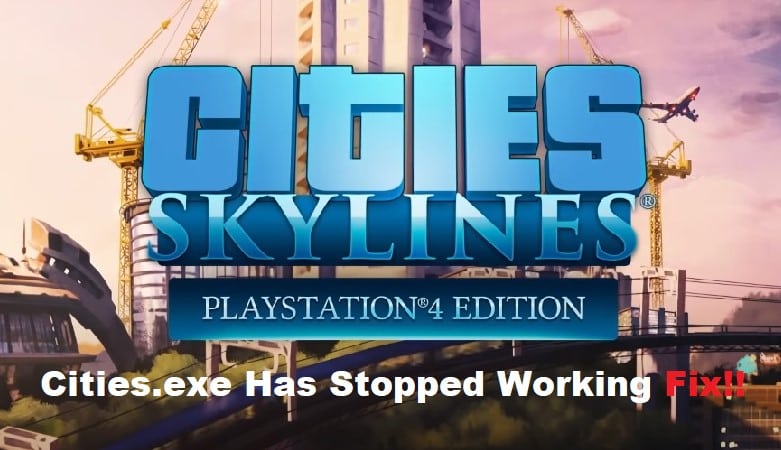
Even after hundreds of hours into the game, you’ll still have a ton to learn about Cities Skylines. This sandbox game has much to offer, and it can take a while to get used to all the basics. So, if you’re looking for a game that will keep you busy for the next few months, going into Cities Skylines might not be that bad of a decision.
The only annoying thing about this game is the minor crashes, and there have been a few complaints on Cities Skylines Cities.exe not working properly. If you’re in the same boat with Cities Skylines, crashing, then go through these fixes.
Fixing Cities Skylines Cities.exe Has Stopped Working
- Check Admin Permissions
The first thing that you need to check is the admin permissions, and you should try to make sure that the admin privileges are allowed to the game before launching it through the client. All you need to do is to browse to the game folder and then right-click on the executable file to access its properties.
From there, you can simply go to the compatibility tab and then check the box marked as admin permissions. Apply those settings, and then try launching the game one more time as you launch Cities Skylines.
- Free Up System Resources
Sometimes, the game can also crash because of insufficient system resources, and users have too many apps opened up in the background to get through the loading section. So, you should remove all the apps from the background by opening up the task manager. While you’re at it, try removing the Steam overlay for Cities Skylines as well, and that should be it when it comes to the crashing issue with the cities.exe file error.
- Check For Corrupted Files
At this point, there is no harm in going through a file verification process, and you should open up the Steam client to access the game files. From there, just click on the option marked as verifying the integrity of the game files, and that will start the validation routine. It can take a while for the game to finish validation, and there isn’t much that you can do besides waiting for the validation to complete.
- Try Compatibility Mode
Some players also mentioned that they had to switch to compatibility mode for Windows XP to narrow down the problem. If the issue is not fixed at this point, try accessing the compatibility tab through the file properties and then enable compatibility mode for Windows XP. That should help with the crashing issue when you’re playing Cities Skylines.
- Reinstall Cities Skylines
Reinstalling the game on a different drive should be your last move when none of the other fixes are working. If you’re sure that the permissions are allowed to the game file, and the system requirements are optimal, then reinstalling the game should get everything in order. So, proceed with the reinstallation for Cities Skylines and then check the response from your game. Hopefully, everything will be addressed at this stage.
