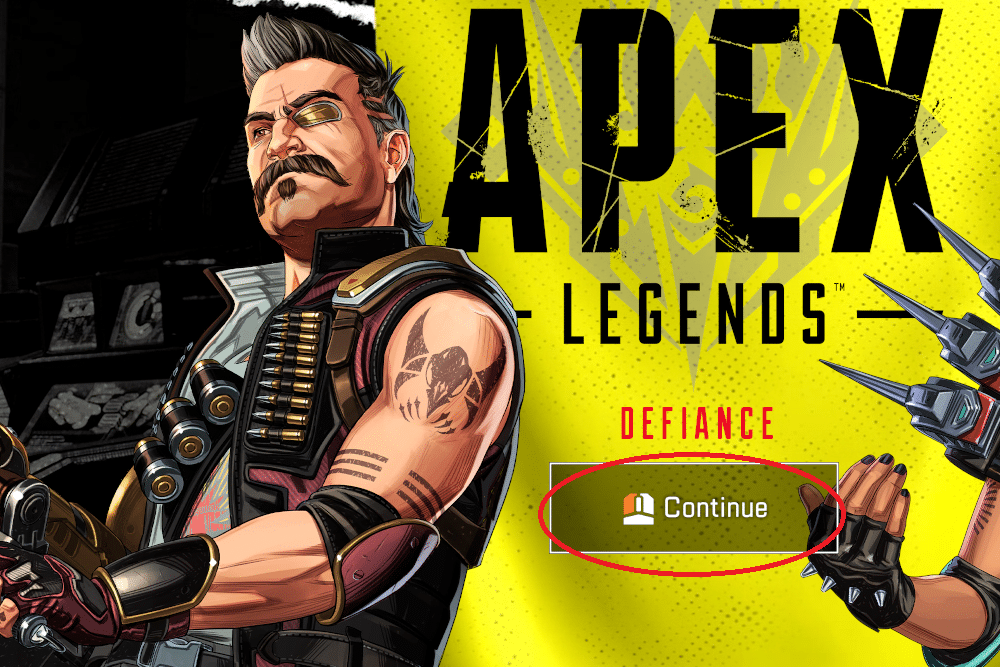
There’s no denying that Apex Legends is one of the most popular FPS games that you can play. As fun as it can be to play this game, it can suck to suddenly run into errors while trying to play a match. Talking about this, a very common error that users receive when launching the game is Apex Legends being stuck on continue. If you seem to run into the issue, then here is what you can do:
How to Resolve Apex Legends Stuck On Continue
1. Disconnect The Internet.
If the Apex Legend is stuck on continue, disconnect the internet connection when the screen is loading. It might sound weird, but it does work. You can do this by turning off the router. However, it is suggested to wait a few minutes before disconnecting the internet.
Once the internet disconnects, you will be shown the lobby section of the game with an error that you have no internet connection. Reconnecting to the internet should help the game to connect after the screen shows the error. If the problem continues, try this method about 2 to 3 times. However, if the game does not get fixed, then move on to the next method.
2. Try A Different Account.
If your game is still stuck on the continue screen, then another thing that you can do is try out a different account to play the game. If you do not have a second account, then it is suggested to make one.
3. Restart Your Gaming Device.
Most of the time, restarting the system often helps solve such problems. Restarting the device may help you get rid of the problem if it has been caused by the operating system.
Turn off the PC/ gaming console and wait for a few minutes so that it can settle down. Also, turn off the router and wait for some time. Once your system restarts, check if the Apex Legend is working fine or not.
4. Check The Gaming File Integrity.
If the gaming files are corrupted, then you will have to download the files all over again. Here is what you can do to check and repair the integrity of the game:
- Open steam.
- Right-click on the Apex Legends icon.
- Click on properties.
- Click on local files.
- Click on verify the integrity of the game.
In this way, Steam will go through the game files and repair the files that are corrupted. If you are using Xbox or PlayStation, these devices will do the process automatically. However, you can still uninstall and then reinstall the game to fix the problem.
5. Reinstall the Game
Alternatively, you can try reinstalling your whole game. There’s a chance that there might be some sort of issues with your game, and it might have bugged out. In either case, a full reinstall should help.
