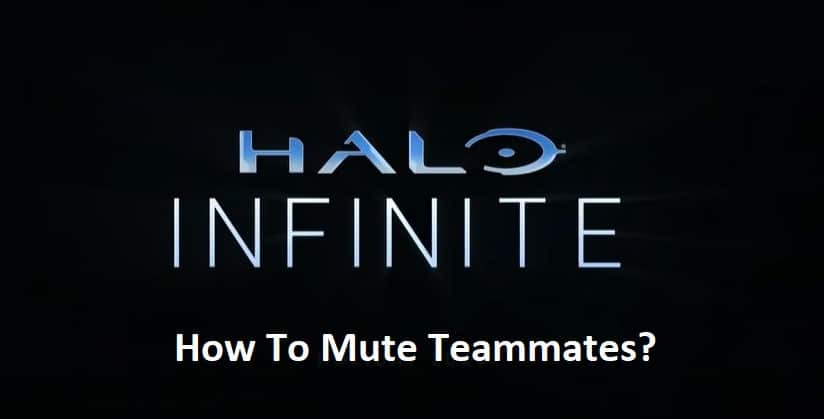
Players of Halo games are well aware of the aggravation that may be caused by a distracting teammate when the stakes of the game are at their highest. It’s frustrating when all you want to do is hang out with some pals, but there’s always that one person who won’t shut up and ruins the fun for everyone else.
We have a solution that is ready for you to use right now, so you won’t have to put up with them any longer than you absolutely have to. Learn how to silence teammates in Halo Infinite with this guide!
How To Mute Teammate Halo Infinite?
Multiplayer in Halo Infinite is remarkably well-implemented across Xbox One, Xbox Series X|S, and PC. Although there are several strategies for defeating other players, the game’s UI might be difficult to use at first. Some options are buried deep inside the menu structure. You may be forced to listen to the private lives of your fellow Spartans if you don’t know how to use the mute button during a battle, so it’s important to have access to it at all times.
Knowing where to look will reward you with the ability to silence other players in your match, either all at once or individually. If you really don’t want to deal with chat at all, there are methods to completely disable it. Everything you needed to know about muting other players in Halo Infinite is listed here.
- You may change the default conversation volume and mute settings under Audio Settings.
- Open the Options or Pausing Menu:
- Simply use the backspace or delete key, or
- In order to access the Xbox’s menu, press
- To change settings, go to the main menu and click the gear icon there.
- Pick the Preferences
- Select the Audio menu option.
- Find the section labeled “Communication” below.
- When using voice chat, you may decide whether your microphone is active, muted, push-to-talk, or toggle-to-talk.
- The Keyboard and Mouse Options menu is where you may change the mapping of your push-to-talk buttons.
- If your devices have a push-to-talk or toggle-to-talk capability, please see the manuals provided by the manufacturers for further information.
- In-game voice and text communication may be enabled or disabled using the match chat settings.
There is a possibility that your attempts to silence other players in player-versus-player matches in Halo Infinite were unsuccessful. You may generally get the option to quiet other players from the same screen that you can view the Roster and scoreboard on in most first-person shooters; but, in Halo Infinite, there is no possibility to click on names from that area. This is in contrast to many other first-person shooters. You will need to go to the Social Menu in its place.
In a multiplayer game, you have the option to mute other players at any moment, even while your team is taking pre-game pictures.
- To access the pause screen, hit ESC on your keyboard or mouse, or the menu button on your controller.
- A social media option will appear.
- Choose Tab on the keyboard/mouse, and View on the controller to see the icon.
- A list of players’ names will appear, along with mute and unmute speaker icons, respectively.
- Find a participant who isn’t muted.
- By clicking here, you’ll access the corresponding player’s settings screen.
- Choose the Silent Setting.
