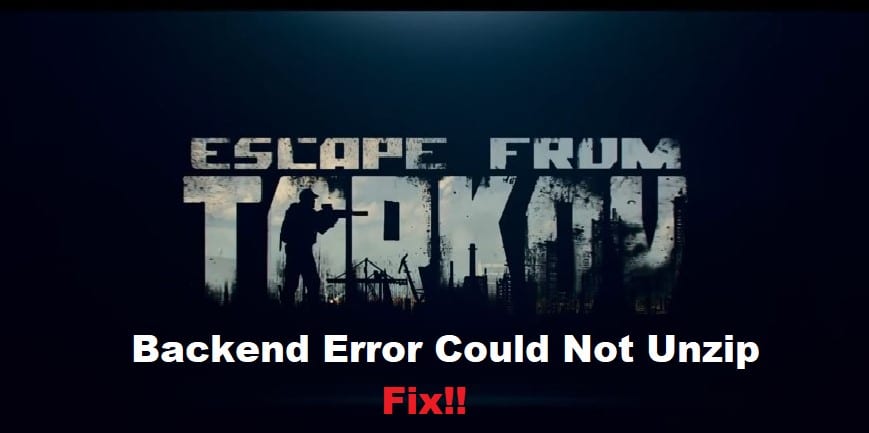
Escape from Tarkov is an upcoming MMO first-person shooter game developed by Battlestate Games. It features a dark and gritty story set in the Tarkov industrial area on the coast of Russia where players will be thrown into the chaos of an ongoing military conflict with only one goal – to survive! Your firewall is likely
Today we will walk you through various ways to troubleshoot Escape from Tarkov’s backend error that could not unzip the file when you launch the game on your computer. Each way has been tested successfully by users. Follow our steps closely to fix Escape from Tarkov’s error quickly!
How to Fix Escape from Tarkov Backend Error Could Not Unzip?
- Disable Anti-Virus Software
One potential reason for the could not unzip error when trying to launch Escape from Tarkov is that your anti-virus software is interfering with the game’s files. To disable your anti-virus, follow these steps:
- Right-click the anti-virus icon in your system tray and select Disable.
- A dialog box will appear asking how long you want to disable the software. Select Until system restart.
- Click OK to confirm and exit.
- Restart your computer and try launching the game again.
- If the issue persists, you may need to add an exception for EFT in your anti-virus software.
- Check your Firewall
If you’re getting the could not unzip error when trying to launch Escape from Tarkov, your firewall is likely blocking the game from connecting to the internet. To fix this, you’ll need to add an exception for the game in your firewall settings. Here’s how to do so on a few popular firewalls:
- Windows 10: Control Panel > Windows Defender Firewall > Advanced Settings > Inbound Rules > New Rule and select allow traffic from Escape From Tarkov (or select Allow All Traffic).
- ESET NOD32 Antivirus: Antivirus & Spyware Protection > Advanced Settings > Application Control/Settings tab > Add program and then find EFTW.exe. Select enable and then hit OK twice to save changes.
- Set Proper Execution Rights For The Game
If you’re having trouble with the game’s backend error, there are a few things you can do to troubleshoot. First, check that you have the proper execution rights for the game. To do this, right-click on the game executable and select Properties. Under the Security tab, make sure that your user account has both Read & Execute and Write permissions checked. If not, check those boxes and try running the game again.
- Update Video Card Drivers
Out-of-date or corrupted video card drivers can cause crashes, freezes, and black screens. If you’re experiencing any of these issues, please try updating your video card drivers. Here’s a step-by-step guide on how to do so:
- First, identify your video card. You can do this by going to Start > Control Panel > System > Hardware tab > and clicking on Device Manager.
- Once you’ve found your video right-click on it and select Properties.
- Click the Driver tab.
- If you see a button that says Update Driver, go ahead and click it.
