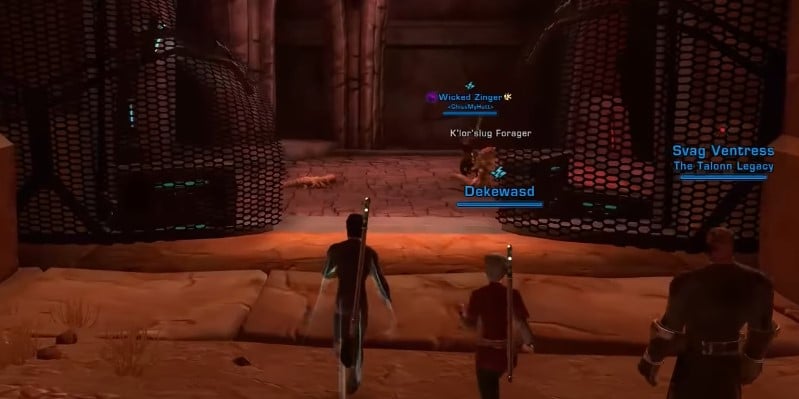
Star Wars: The Old Republic, or SWTOR, is an MMORPG developed by BioWare and published by Electronic Arts (EA). Star Wars: The Old Republic has been around since 2011 and has had many updates since then. This article will go over how to troubleshoot any crashes that may occur when you are trying to play Star Wars: The Old Republic. There are two sections of this article; the first is if you are running the game on your computer and the second is if you are running the game through EA’s Origin program.
Fixing Star Wars The Old Republic Crashes After Pressing Play:
- Checking for updates
Before trying any other troubleshooting steps, you should first check to see if there are any updates available for the game. Oftentimes, there is usually an update to address the issues related to crashes, bugs, and glitches, chances are there could be an update for game crashing on newer graphic cards or CPUs. Star Wars the old republic is an old game so it could crash on incompatible newer hardware. If it still crashes after updating the game, then move on to the next step.
- Change the game settings
If the game still crashes, you can try changing the game’s settings. To do this, go to the Options menu and select Graphics. From here, you can change the graphics settings to see if that fixes the problem. If not, you can try changing the resolution or turning off some of the advanced features. This game is RAM intensive so make sure there’s enough RAM available for the game.
- Update your video card drivers
One of the most common causes of crashes in any game, including Star Wars: The Old Republic, is outdated video card drivers. Your video card is what renders graphics on your screen, so it’s important to keep its drivers up to date. You can usually find the latest drivers for your video card on the manufacturer’s website. For example, if you have an NVIDIA card, you would go to NVIDIA’s website and look for the latest driver for your specific model of card.
- Verify the integrity of the game cache
One of the first things you should do if you’re experiencing crashes in Star Wars: The Old Republic is to verify the integrity of your game cache. This can be done through the Steam client by right-clicking on the game in your library, selecting Properties, and then clicking the Local Files tab. Once there, simply click the Verify Integrity of Game Cache button and wait for Steam to check your files. If there are files needed to be redownloaded then it will redownload them and install them correctly.
- Disable Origin in-game overlay
One potential reason for crashes after pressing play in Star Wars: The Old Republic could be the Origin in-game overlay. This feature can be disabled by opening the Origin client, clicking on the gear icon in the top right corner, and then selecting Application Settings from the menu. Next, click on the Origin In-Game tab and uncheck the Enable Origin In-Game box. Finally, restart Origin and try launching the game again to see if this fixes the issue.
- Run as Administrator
Before troubleshooting any further, it’s important to make sure that your video settings are configured correctly. Incorrect settings can often lead to crashes. To check your settings, open the game’s launcher and click on the Settings tab. From there, select Video Settings. Make sure that the resolution is set to your monitor’s native resolution and that the game is set to run in fullscreen mode. If you’re still experiencing crashes, try lowering the game’s graphical settings one notch at a time until the problem is resolved.
- Video Settings
Before you start troubleshooting, it’s important to check your video settings. Star Wars: The Old Republic is a resource-intensive game, and it needs a good graphics card and processor to run smoothly. To check your video settings, open the game’s launcher and click on the Settings tab. Then, click on the Graphics tab and make sure that your settings are set to High. If they’re not, change them and see if that fixes the problem.
