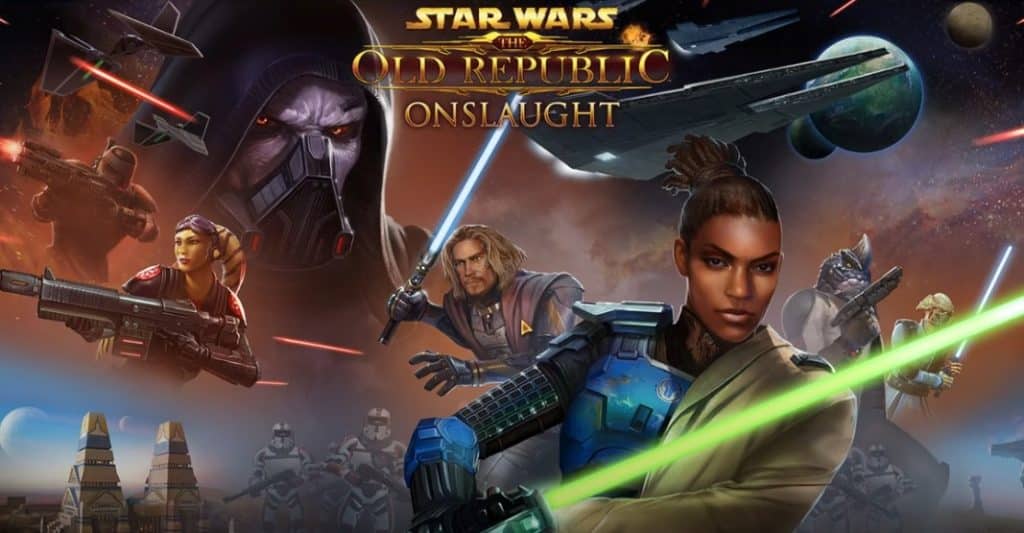
SWTOR is no doubt an amazing game, but players are pretty disappointed with the downloading issues that restrict their access to the game. From BitRaider to third-party protection programs, a ton of causes can be behind Star Wars downloading issues. Most of the players give up on the game after trying to reinstall it a few times, and you’ll also be pretty annoyed with this situation.
Here are some of the possible reasons why your game might not be downloading, along with some quick fixes that can address this complication. Hopefully, you’ll be able to get ahead of the problems with Star Wars The Old Republic not downloading after trying out a few of these fixes.
How to Solve Star Wars The Old Republic Not Downloading?
- Turn Off BitRaider
BitRaider is the primary reason why you might run into downloading issues with the launcher. Most of the time, you won’t have to bother with completely removing the program from your PC, and simply turning it off once through the task manager should help address minor bugs.
All you need to do is to open up the task manager and search for all the BitRaider instances. After that, you can select each of these individual instances and then turn them off one by one. Once that is done, you’ll be able to open up the launcher again and download the game without further complications.
- Terminate Background Processes
Third-party interference and the presence of antivirus programs can play into the same situation where SWTOR won’t download on your PC. There is no harm in temporarily shutting down the antivirus for the duration of the SWTOR download. After that, you can turn on all the background processes.
You can also choose to add exceptions for the SWTOR files through the antivirus web protection services. That way, the antivirus won’t block your game from accessing the intent, and the launcher will be able to download all the necessary files onto the computer.
- Check Your Firewall Settings
Players also reported that they were dealing with Firewall issues where they forgot to add exceptions for the executable game files. You need to make sure that the launcher and the SWTOR.exe files have access to the network. Otherwise, the game won’t be able to download on your PC.
Instead of disabling the firewall, it is a better idea to add exception rules for these files. That way, you won’t have to worry about network threats as you install the game on your PC.
- Make Sure Launcher Has Admin Privileges
Sometimes, the fix to this situation is as simple as restarting the launcher as an admin. If you don’t provide admin privileges to the launcher, it won’t add new files to the computer. So, you need to make sure that the launcher has the appropriate permissions when you try to download SWTOR on your PC.
All you need to do is to access the .exe files for the launcher and the game itself and then proceed to access the properties. From there, you can switch to the compatibility tab and then enable administrator privileges. Repeat the same steps for the SWTOR.exe file, and then try downloading the game again.
- Remove BitRaider Completely
At this point, you should just completely remove BitRaider from your computer and then try launching the game again. You’ll have to download the game fresh after removing BitRaider from your PC. However, that is the only option left at this stage, and you need to close out the launcher and then access the “launcher. settings” file on your PC.
Browse to the BitRaider disabling rule and make sure that the value is set to true. Once that is done, you can remove the BitRaider folder from the computer and then open up the launcher one more time to proceed with the download. There is a good chance that your game will start downloading without further complications at this stage.
- Try Using A Different Network
Lastly, there is always a possibility that your network is bugged, and you should try switching to a different network to download the game. If the game does work with a different network, you will know for sure that there is nothing wrong with the computer. After that, you can simply reset the router and then connect it with your PC to load the game after it has downloaded.
