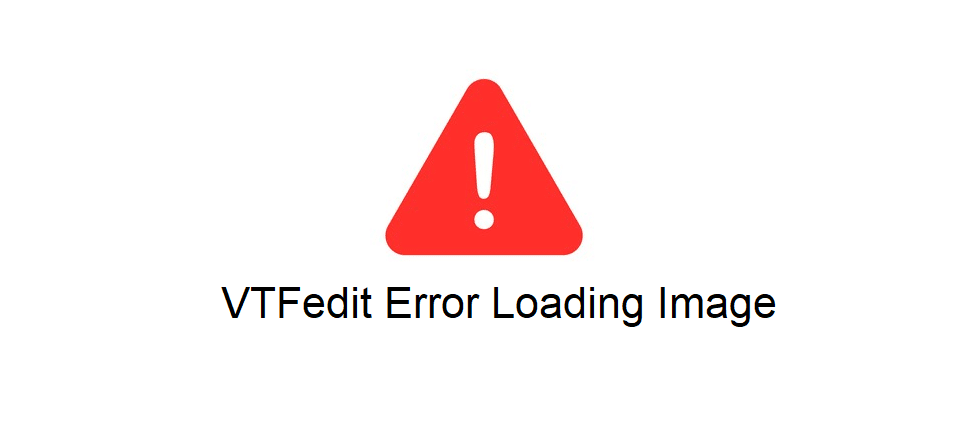
VTFEdit, as the name suggests, is an editing tool which can be used with Steam to create certain things. These things are usually assets for video games, such as textures and more that can be used for your own games or for mods based on other games.
Learning how to use it can be tough, and users will encounter lots of different issues while trying to learn. One issue which is most commonly faced by new users and even some experienced ones is the VTFEdit error loading image. This can be fixed in the following ways.
How to Fix VTFEdit Error Loading Image
- Use the Correct Methods
The first recommended solution is to make sure you’re doing absolutely everything correctly. As already mentioned, this is an issue that occurs most commonly among new VTFEdit users. That’s because these new users aren’t entirely familiar with the application and can make errors during certain tasks. Errors while importing photos into the program can lead to this error while loading the image.
The solution simply requires you to trace back your steps and make sure that every task was performed correctly. Make sure there weren’t any wrong commands added, any wrong files added, or anything else of the sort. Try watching some tutorials too if that might help with your exact problem, as seeing how others do it might help you see where your method went wrong.
- Unsupported File
One of the main reasons why issues like this pop up even when users do everything else correctly is using an image that has an unsupported file format. Images like these ones will cause the VTFEdit error loading image but luckily this can easily be solved by just finding the exact image users are trying to use but in a different format.
File with formats of png, jpeg, and tga tend to work the best with VTFEdit so try finding those ones specifically since they’ll ensure that no error of this kind pops up again. There are programs and websites capable of helping you replace the image of whatever format with the same image but in the formats mentioned previously, so consider using those to make things much easier.
- Import File
Another common reason for this issue occurring is opening the image rather than importing it to the VTFEdit software first. Many users go to the file and open it directly rather than importing it. Instead of this, the correct way of going about importing a file would be to go to its location and then import it to the program through the correct commands.
In most cases, this will be ctrl + I. The following process should take only a few moments or so. Once complete, save whatever changes have been made and then edit the file however you want inside of VTFEdit. Now that the image has loaded, there won’t be any errors preventing users from editing files.

Error creating VTF texture: Error: nvDXTcompress(0) crashed.