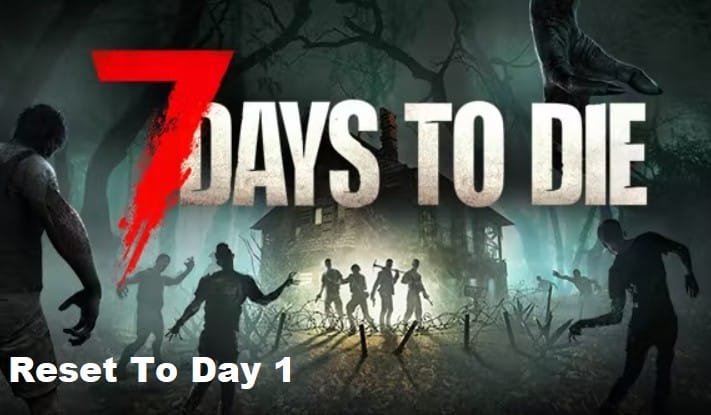
Are you trying to find a method to start again with your current game of Seven Days to Die? If that’s the case, you’ve arrived to the correct destination!
In this article, we will take you step-by-step through the process of resetting your game so that you may begin Day 1 with a clean slate.
In this section, we will discuss how to do this task both in single-player mode and in multiplayer form. Now that we’ve established that, let’s get started and go through how to restart your Seven Days to Die game.
7 Days To Die Reset To Day 1
If you’re looking for a survival-horror game with a unique twist, 7 Days to Die is the perfect choice. Developed by The Fun Pimps Entertainment and launched in 2013, 7 Days to Die is a crafting, base building, zombie survival horror game.
It features an open world environment where players must build bases, craft weapons, find resources, and fight off hordes of zombies while they explore.
One of the most popular features of 7 Days to Die is the ability to reset your world back to day one at any time.
This allows players to start from the beginning and re-experience the game from the start, but there are also some pros and cons to doing this.
- Starting again from day one gives you a chance to explore new strategies, test different items, and make different decisions that you might not have tried on your previous playthrough.
- You can reset and keep your progress, so if you decide to switch up your approach later on in the game, you can still keep the progress you made before the reset.
- Resetting allows you to go back to areas you’ve already cleared out, giving you access to resources that may not be available in other locations.
- It can be tedious having to go through all of the same steps over and over again every time you reset.
- You’ll need to constantly be on the lookout for new enemies and resources as they’ll start to become familiar after multiple playthroughs.
- Some players may find it boring to restart from the beginning each time, which could lead them to lose interest in the game.
Resetting to day 1 in 7 Days to Die is a great way to start the game over again and experience the challenges of the post-apocalyptic world all over again. Resetting your game can be a difficult process if you don’t know what you’re doing, so here’s a step-by-step guide on how to do it:
- Open Steam and navigate to your Library.
- Right click on 7 Days to Die and select Properties.
- Select the Local Files tab, then click on Verify Integrity of Game Files.
- Steam will begin verifying the game files, which should take about five minutes.
- Once the verification is complete, close the Properties window.
- Now go to Documents > 7 Days to Die > SavedGames and delete the folder called Saves.
- Restart 7 Days to Die and you’ll be back at day 1 with a new game!
And there you have it! Resetting to day 1 in 7 Days to Die isn’t too difficult as long as you know the steps involved.
Just follow the above instructions and you should be ready to start your journey all over again! Remember that you can always change the settings to make things more difficult or less challenging; this means that those who want a challenge or want to play through it once more will enjoy their time with 7 Days to Die.
7 Days to Die is an open-world zombie survival game that can be both challenging and rewarding for players of all levels.
While the game has a steep learning curve, there are several tips and tricks that beginners can use to help them survive in 7 Days to Die.
The most important tip is to always be prepared. Make sure you’re stocked up on food and water, and have enough ammo and supplies to last you through your journey.
It’s also a good idea to invest in some crafting recipes, so you can create weapons and tools as you need them.
Another important tip is to never underestimate the power of a well-placed fortification. Setting up traps and barricades around your base can help you stay safe from zombies and other threats.
Be sure to find a high spot and build your walls around it so you can see any potential threats before they reach you.
