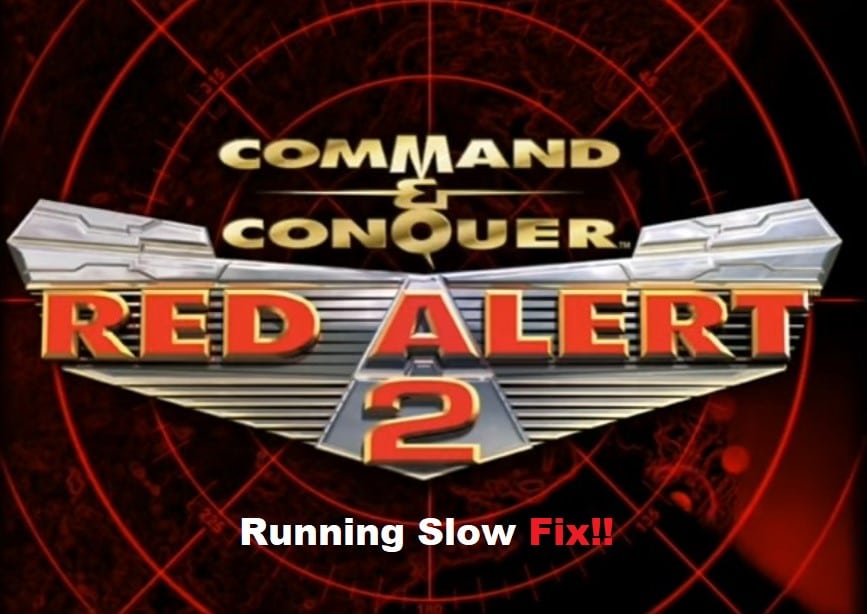
While players are extremely happy with the current multiplayer population and the game mechanics, no one can deny Red Alert 2 is one of the most bugged games on the market. Even if you have a decent computer system, it would be pretty difficult to get this game working smoothly on the PC.
Several complaints underscore problems with Red Alert 2 running slow, and players are unable to forward input through mouse or keyboard. This lag can make the game unplayable, and here are some solutions that will help you troubleshoot problems with Red Alert 2 running slow.
Red Alert 2 Running Slow Fix:
- Disable Video Back Buffer
Disabling the video back buffer fixed the problems with Red Alert 2 running slow for most players. You can directly disable this feature by browsing the game folder and then accessing the config file. So, right-click on the game shortcut and then proceed to the file location directly. Once you’re in the fame folder, you just have to find the RA2 config file and edit it through the notepad.
After disabling the Video Back Buffer option, you can save the file and then reboot your PC before launching origin and playing Red Alert 2 on the computer. There is a good chance you won’t have to bother with the same slow mode issues again.
- Try A Different Patch
Some players found that switching to the unofficial patch and removing the hardware acceleration features from your game also improves the performance. If the video back buffer was already disabled and the game still won’t work properly, just find the unofficial patch through the community forums and download it on your PC. This will address the majority of the performance bugs and you can play Red Alert 2 without further complications.
- Update Game Config File
You will also have to update screen width, height, and stretch through the game configuration file if disabling the video back buffer doesn’t help you with Red Alert 2 running slow. Most players prefer to keep the screen width at 1920, the screen height at 1200, and the stretch movies option disabled. So, you should follow the same trip and change the screen settings through the game configuration file. After that, you can relaunch Red Alert 2, and it will start working smoothly.
- Reinstall Red Alert 2
At this point, you need to remove all the other applications from the background and avoid tabbing out of the game after you use the launcher. This will help you narrow down the problem with third-party applications, and if the game starts working perfectly after removing background processes, then you need to disable other applications every time you wish to play Red Alert 2.
On the other hand, if the issues persist and the game won’t work even after removing all other applications, then you need to reinstall Red Alert 2 from scratch. It will take a bit of your time but hopefully, you won’t have to bother with the same performance issue if your computer is not weak.

Can you help me by chance? I have the game via EA app that is new and suddenly it wasn’t working. Previously I had fixed this issue with the method of video buffer at 0, as you recommended. But now, I can’t save the notepad file since it says I do not have permission. Any advice? Thanks