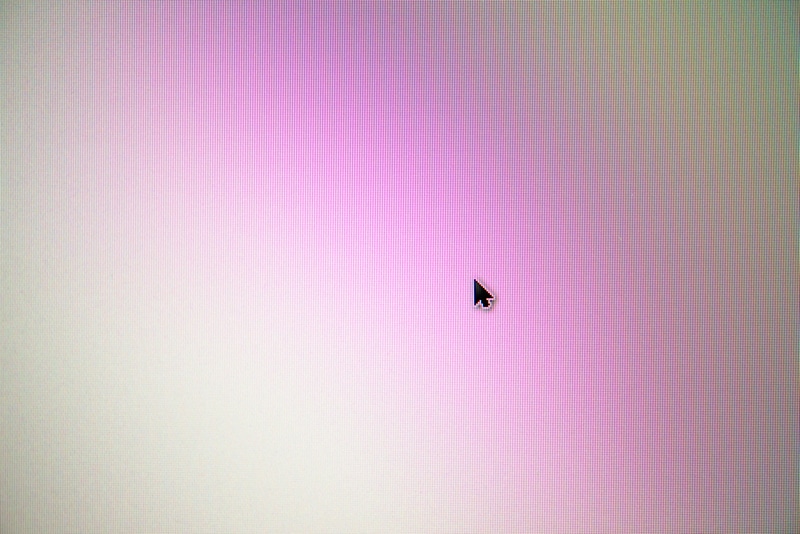
Apex Legends has cemented its legacy as one of the best battle royale games out there. With immersive and interactive shooting gameplay, the characters and their abilities only add to the genre of the multiplayer shooting arena. With so much success and growth amassed over 3 years, games like these often tend to start getting buggier and often crash. This is due to the high server load from all the players playing the game.
Mouse Cursor Stuck on Screen Apex Legends
One such error is the mouse cursor on the screen. Since its release, Apex has run into problems like these again and again. Although Respawn has always been quick to respond with software patches and updates. These minor inconveniences often cause players to get frustrated and angry. The bug interferes with the gameplay as the cursor for the mouse is right there on the screen. There are a few ways you can go about and get this fixed.
1. Run Apex as Administrator
One of the very first things you can do is run Apex Legends as an administrator. This helps restore all primary settings to Apex. You will also need to make sure that you install and run the game both as an administrator. In order to do this, you will need to go to settings. Under settings, you will need to select Compatibility. Lastly, you will need to select ‘run as administrator’ and save changes. After all of this, you will need to close and relaunch the app again.
2. Run With Origin
The second you can do is run Apex Legends through Origins. Apex is most compatible when launched through origins. For this, you will need to download and run Apex by searching and selecting it from the library for saved games. Origins limits the number of crashes and bugs otherwise associated with running Apex on its own.
3. Disable Additional Devices
In order to not have your mouse cursor showing on the screen, you would need to disable and disconnect all additional devices connected to your system.
4. Disable Mouse Pointer
The enhanced mouse pointer options could be another reason why the cursor keeps showing up on the screen. To disable these settings, you will need to go to Control Panel and select Mouse. Under here you will be disabling the Enhanced Mouse Pointer option and saving the settings.
5. Wait For An Update
As this is a system bug as many players spoke out only happens with Apex Legends, we would need to wait for an update patch from the game developers to have this fixed.
Conclusion
These are some of the main solutions that you can try to resolve this issue. Lots of people have faced the problem before, so don’t worry as you aren’t alone. Just try all of the tips we’ve mentioned and surely one of them will help you resolve this completely.
