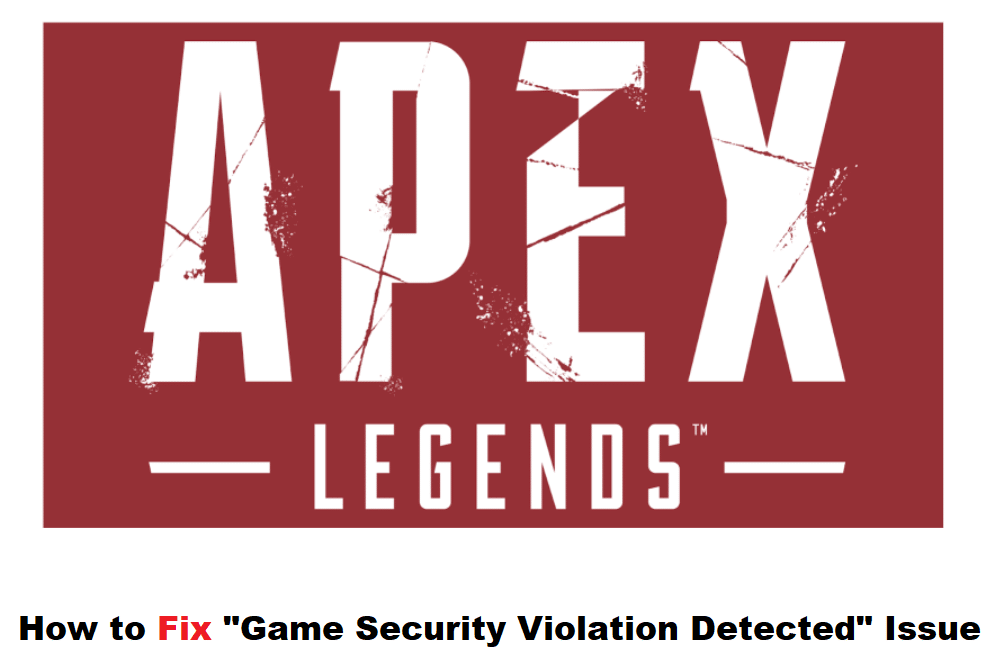
Apex is considered one of the best online multiplayer games out now. If you have been playing it for a while now then you might have run into one or two bugs and crashes on your system. If you are here reading this then you also ran into a game security violation detected while playing Apex Legends. Whenever Apex Legends AEC detects something wrong with your game files is when you may be faced with this error. We will now look at a few ways on how we can fix the security violation detected issue.
How To Fix Game Security Violation Detected On Apex Legends
1. Disable Firewall and Antivirus
For this, you would need to access windows settings for Updates and security. Under Virus and Threat Management, you would need to disable real-time protection. If you are using a third-party antivirus then you would have to go and disable the security settings for that too. Once all firewall and security are down, you need to go and rerun Apex Legends to see if the error is resolved or not.
The next step would be to disable the Firewall from your Windows Defender. You would again need to go to Update and Security and under disable settings under Firewall and Network Protection. Now you would need to go and launch Apex Legends again to make sure that error is gone. If it is not then you would need to go back and enable Firewall and Antivirus to keep your system protected.
2. Repair Apex Legends
For this, you would need to Launch Origins and under Library you would need to select Apex Legends. On the right side, you will see a gear icon and a play button. From the drop-down menu, you would need to select Repair Options. What this does is scans the system files for any bugs or issues and restore them to default settings. After the repair is done, you would need to close Apex and rerun it back as Administrator to check for any improvements. One other thing you could do is to launch the game through Origins and not directly from the application from your desktop shortcut.
3. App Conflict with Third Party
Like most of the new gaming mobile phones and gaming laptops already have pre-installed apps to boost gaming functionality, this could be one of the reasons why the third-party app is conflicting with Apex Legends. Make sure that you close all third-party apps running in the background and restart the game again to see if it is working or not.
4. Reinstall Origin
One of the final resorts we can go to is by uninstalling and reinstalling Origins again. By doing this you will be updated with the latest patch for the application and have all default settings restored without any crashes or errors. You would need to reboot your system too to make sure that the reinstall was effective.
If you follow these steps from top to bottom then we are sure that your Security Violation Detected error is not a problem anymore.
