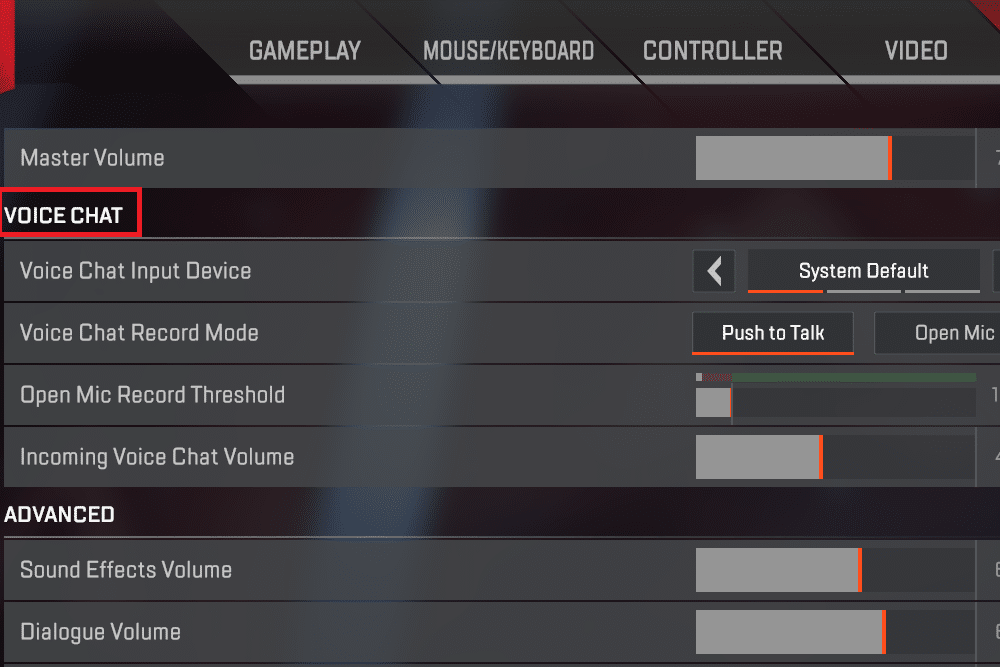
Having a fully functional microphone is crucial in every online multiplayer competitive game, including Apex Legends. Through a mic, users can give different callouts to their teammates and execute gameplay strategies to topple their enemies. However, it can be quite frustrating to not have your mic work just because you aren’t aware of how you can change the mic input in the game. This is why today; we will be focusing on giving you instructions on how to change mic input on Apex Legends. So, be sure to keep on reading below!
How To Change Mic Input On Apex Legends?
To make sure that your game has set the correct mic as an input device, you have to follow these instructions:
- Make your way to the game’s settings.
- Under the settings menu, ensure that you have the correct device selected at “Choose Default Input Device.”
- Navigate to the bottom to find “App Volume and Device Preferences.”
- In these settings, make sure that the input for Apex Legends has been set to the microphone that you are using.
In case you don’t have an idea of the device’s name, you can try manually choosing each device and checking which one works for you.
Choosing Mic Input from Windows Settings
Most of the time, Apex Legends chooses the mic input that you have selected on your Windows settings. We recommend that you also double-check the device that you have set in these settings as well. To do so, you will have to navigate to your Windows Settings tab and make your way to audio and input devices.
Under the input devices tab, ensure that you have the right microphone device selected. You can also test the microphone out to ensure that it is working.
What If Mic Does Not Work?
If you notice your microphone to not work even after you have changed your input device, then you may have to perform some troubleshooting. Some common reasons why your mic may be acting up could be:
- A 3rd party app could be interfering with your mic’s ability to work.
- The mic input could have been set to “Push-to-talk”. If so, then you will have to set a key that needs to be pressed whenever your mic will activate in-game.
- You may have selected the wrong input device as the mic.
- It is also possible that your microphone could be faulty. In that case, try using any other device.
The Bottom Line:
How to change mic input on Apex Legends. The whole process is as simple as making your way to the audio settings and ensuring that you have the right device selected as the input device. However, if you still seem to be facing trouble while doing so, then we strongly advise giving this article a thorough read!
